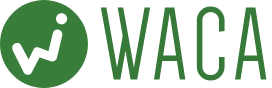GA4を利用してアクセス解析を行う際に重要なカスタムイベントの作成は、ウェブ解析士にとって必要な技術です。
「GAタグ」「Google タグ マネージャー」、またアプリで「Firebase 向け Google アナリティクス」を設定する方法があります。ここではGA4で完結するカスタムイベント作成方法を例として解説します。
メニューから[設定]>[イベント]をクリックし、[イベントを作成]からイベントの作成という画面でイベント名、パラメータを設定します。
イベント名、パラメータの設定が完了したら、カスタムイベント名欄にそのイベントの名前を設定します。
例えばセミナー申し込み完了などの「サンクスページ到達」をイベントとして設定しておくとわかりやすいです。
パラメータは2つ設定します。
1つ目のパラメータは「page_location」で、値を「サンクスページなどのURL」にします。演算子はURLの一部の場合は「含む」、完全一致の場合は「次に等しい」などにします。
2つ目のパラメータは「event_name」で、値を「page_view」にします。演算子は「等しい」にします。
これで設定は完了です。
custom event
Creating custom events, which is important when performing access analysis using GA4, is a necessary skill for web analysts.
There are ways to set up “GA Tag”, “Google Tag Manager”, and “Google Analytics for Firebase” in the app. Here we will explain how to create a custom event that can be completed in GA4 as an example.
Click [Settings] > [Event] from the menu and set the event name and parameters on the [Create event] screen.
After setting the event name and parameters, set the event name in the custom event name field.
For example, it is easier to understand if you set “Thanks page arrival” such as completion of seminar application as an event.
Set two parameters.
The first parameter is “page_location”, and the value should be “URL of the thanks page, etc.” The operator should be “contains” for part of the URL, “equals” for an exact match, etc.
The second parameter is “event_name” and its value should be “page_view”. Operator should be “equal”.
The settings are now complete.